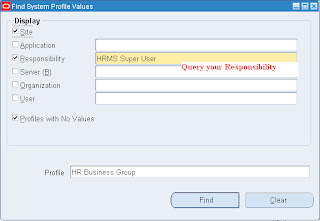The Oracle E-Business Suite
Human
Resources
Management
System family of applications automates the entire recruit-to-retire process, so you can align your workforce with strategic objectives. A single integrated data model provides an up-to-the-instant accurate view of human resources-related activities, including recruiting, performance management, learning, compensation, benefits, payroll, time management, and real time analytics.
Oracle Hrms Key Flexfields:
Below are the Important Key Flexfields that are necessary to define Business Group
Hrms Key Flexfields:
1.Grade
2.Position
3.Job
4.Competency
Payroll Key Flexfields:
1.People Group
2.Cost Allocation
3.Bank Detail
Defining Business Group:
As I mentioned in earlier post (Oracle Apps Orgs) the Business Group is the most important & first step to setup Oracle Hrms.
1
st goto Oracle Hrms Responsibility & select
Effective
Start
Date
Navigation:
Work Structure > Organizations > Description
1.Enter the Date that will be the your Business Group Start Date
2.Enter your Business Group Name
3.Select Type > Business Group
4. Enter Location & Address (Optional)
5.Save
6.Select Name <
Business
Group> from Org Classifications LOV
7.Enable your Business Group
8.Select Name <
HR Organization> from Org Classifications LOV
7.Enable your HR Organization
9.Save
10.Press Button <Others>
11.Enter <*Business Group Info>
*Business Group Info:
1.Number Generation:
In the first three fields of BG Info you will select the Criteria of Employee, Applicant & Contingent Worker number either it will be Automatic or Manual.
2.Enter all Key Flexfields you had defined for your BG.
3.Select Legislation Code <Your Country>
4.Select Currency
5.Enter Fiscal Year (Opt)
6.Enter Minimum & Maximum Working Age (Opt)
Note:
If you are unable to get your Currency in that LOV then goto
Oracle
General
Ledger
Responsibility and just Enable your Currency.
Navigation: Oracle General Ledger > Setup > Currencies > Define